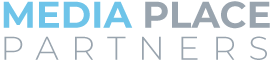How to track traditional media with Google Analytics
Why tracking traditional media matters
We all know it takes multiple touchpoints to move a customer from the top of your marketing funnel down to conversion at the bottom. Traditional mediums like out-of-home, radio, television, and print are always worth considering as part of your holistic full-funnel plan. These traditional mediums are highly effective when budget allows and your audience is there. The problem is knowing if traditional media is performing. The ease of tracking digital media makes the lack of easy traditional media analytics seem like a gaping hole. In this article, we’re going to cover how to track traditional media with Google Analytics. Let’s get started.
NOTE: While the described methods will work and provide lots of insight, they are not foolproof and there are several caveats. We’ll point out these caveats as we go.
How to track traditional media with Google Analytics
Yes, you can track traditional media with Google Analytics. Seems strange, doesn’t it? A tool built to track website visits and engagements can be used to track traditional media performance. Well, before you get too excited, here’s one of those caveats we mentioned earlier.
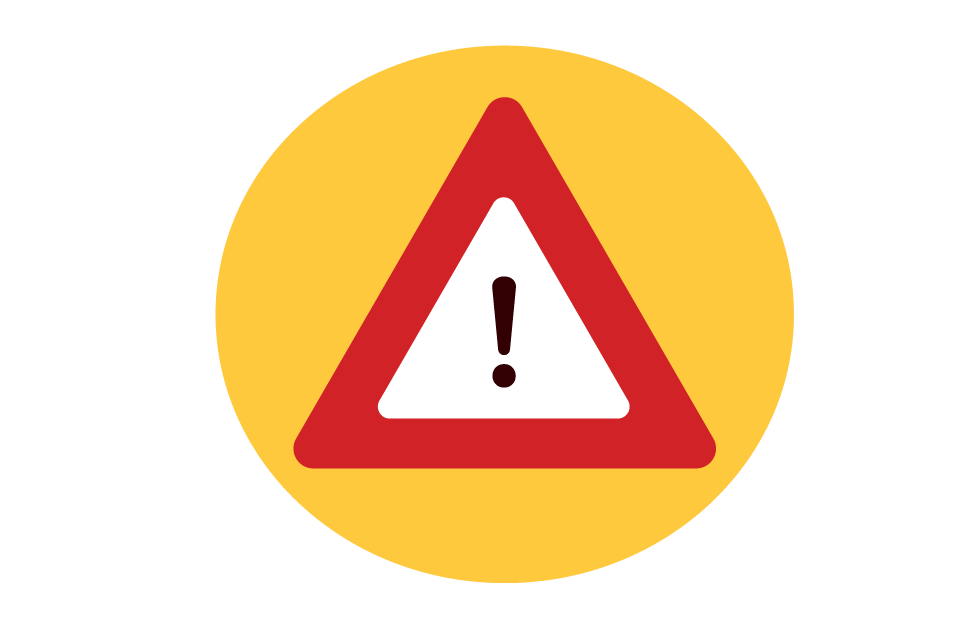
For this method to work, your traditional media creatives must direct clients back to your website. After all, Google Analytics is built for website tracking. If you are unable to get visitors to your website, tracking won’t work.
Attribution is important.
- Someone sees your billboard while driving home from work and makes a mental note of your website.
- After dinner, they visit your website to learn more, then close their browser. If you’re doing advertising right, you’ve placed a cookie on that user session so you can retarget them later.
- Throwing on some headphones to cut the lawn, they put on their favorite podcast and hear your streaming audio ad.
- Three days later, while surfing their favorite news site, they see your digital display ad (thanks to retargeting) and click. This leads them to your landing page and they convert (make a purchase, fill out of form, etc.).
Without proper attribution, you might think that digital display is all you need. That’s where the conversion happened after all. You’d be wrong. Conversions rarely happen on the first touch, it takes several engagements with the user to persuade them to convert. As previously mentioned, display simply happened to be the last touch. Without all the other touchpoints, that sale probably would not have happened.
Armed with a basic understanding of the importance of attribution, we can now dig into how to track traditional media with Google Analytics.
Build a URL for better attribution
If you were to simply place your URL on a billboard, Google Analytics would have no way of knowing where that traffic came from. Traffic would be classified as “direct” along with anyone else who may or may not have seen your billboard. Our goal here is to help Google Analytics understand where the traffic originated (proper attribution). This is where the URL builder comes into play.
The URL builder (link: https://ga-dev-tools.web.app/ga4/campaign-url-builder/) provides a way to create a rich link that identifies several elements of the traffic using that link. Google Analytics uses these elements that you define to report back on link usage. Elements you can define include:
- Campaign ID
- Campaign Source (this tells Google where the traffic comes from such as i96, Bridge_Street, Bobs_Restaurant)
- Campaign Medium (this tells Google the type of source, such as Billboard or Jonny Advertising)
- Campaign Name (this tells Google the name of the campaign and to identify a specific product, promotion, or strategy)
There are other options as well, but typically the four above are enough to give you the reporting you’ll need. Feel free to experiment with the other fields and see what results you get in Google Analytics.
Once you’ve entered appropriate data into the required fields, you can copy the URL. There is also an option to shorten the URL (we’ll get to that in a moment).
https://www.yoursite.com?utm_source=196&utm_medium=billboard
Wow. that’s one ugly URL. Before we work on beautifying the URL, let’s look at it in detail.
First is the domain name you’re sending people to, followed by a question mark. The question mark lets the browser know that it’s at the end of the URL resource path and anything after the question mark is part of the query (other data). Utm_source shows the source you entered and utm_medium shows the medium you entered. The & acts as a separator between elements telling the browser “I’m done with this one, here’s another.” UTM stands for Urchin Tag Manager. Years ago, Google purchased Urchin, a web statistics tool that eventually became Google Analytics.
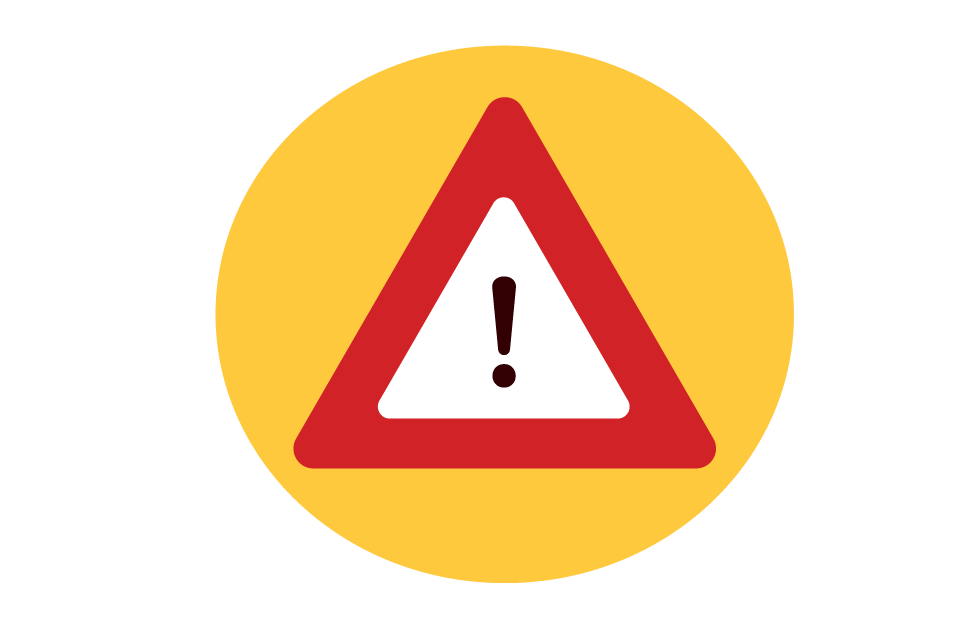
Make sure you don’t manually or accidentally change the URL from the URL builder. Keep it just as Google provided it.
Now, about that URL…
There are a few methods to fix a long, ugly URL. One is shortening the URL. You’ll notice that right in the URL builder there is an option to shorten it. If you sign up for Bitly (no charge) you can shorten the URL immediately. Here’s our shortened sample URL:
https://bit.ly/3n3wOdp
Way better. But, we need to remember how we’re using this URL. Keep in mind that users must not only be able to remember the URL, but type it in. The URL above isn’t very easy to remember and would probably result in lots of errors while typing. However, Bitly provides a way for you to edit that back half.
Head over to bitly.com and log in. Once there, find the URL you just created and select Edit. Then edit the back half. You won’t be able to change the bit.ly portion, but you can edit the back half.
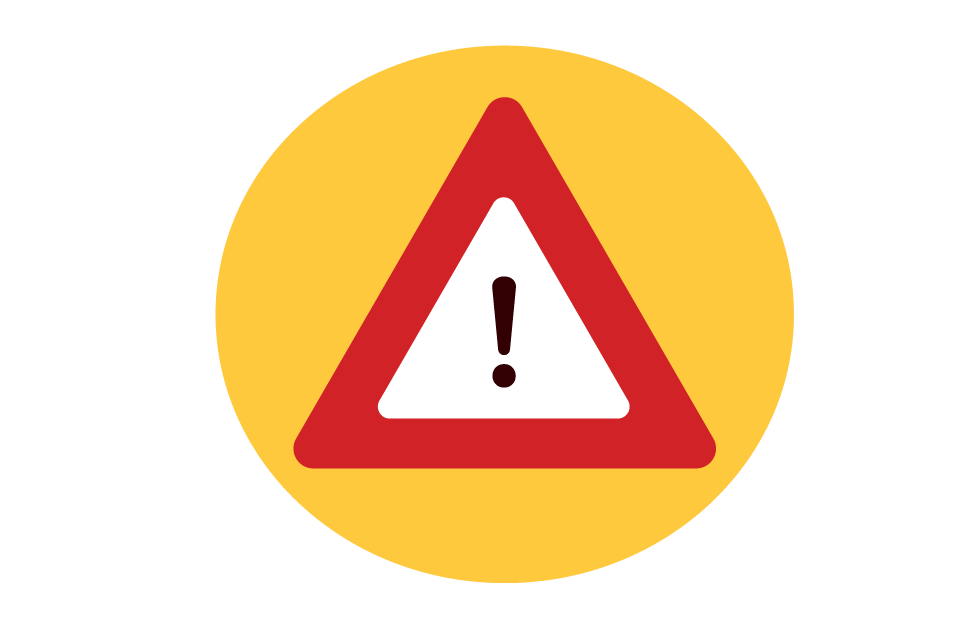
Bitly does not have private URLs. That means you’re sharing all those back halves with everyone else using Bitly. If you’re thinking you might rename to bit.ly/1, think again. Someone already has that URL and it will never open up or be reused. It may take some trial and error to get a URL that is available, short, and easy to remember.
There are other shorteners out there like tiny.cc and Rebrandly. Both have many options and some have private hashes and domains. It’s beyond the scope of this document to cover all the options available, but we do recommend that if you take the shortener route, you explore a bit before making a decision.
If you’ve decided shortening is the way to go and have a URL you are happy with, you’re ready to deploy. In our example, we would place the URL on a billboard on 196. The creative will need to be edited and you’ll want to provide a clear call to action to visit the website. Make the URL big, bold, and easy to read on the billboard.
In Google Analytics, anyone who types in that URL from the billboard will show up as someone who came to you from the billboard on 196. This is, of course, a basic example. What you can see though is how it could become more complex and detailed by using some of the other fields in the URL builder.
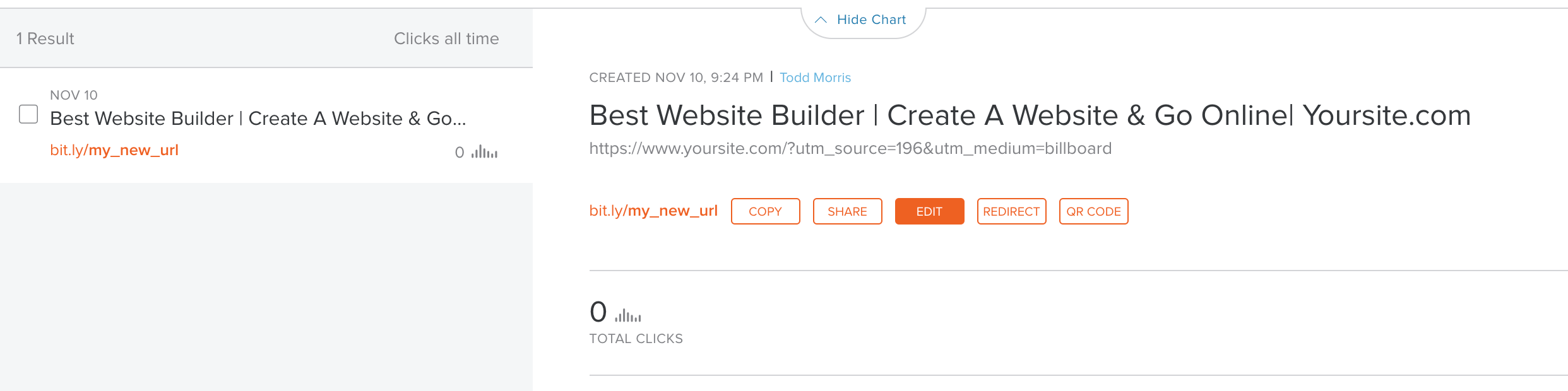
You’re so vain.
The other option for tracking is through what’s called a vanity URL. A vanity URL is a URL you’ve specifically purchased to handle this campaign. You’ve probably seen or heard these on traditional mediums like TV and Radio where the call to action is to visit https://theurl.com/offer1. Tune to another station and its visit https://theurl.com/offer2. That’s done so that the company running the campaign can see which stations are performing better than others. Our setup will be similar, but with some additional details.
It’s not always necessary to buy a vanity URL. You might simply be able to use your existing URL and add a folder or page for each element you’d like to track. Something like this:
https://yoursite.com/offer1
When someone types that into their browser, the page loads as expected. However, on the backend, we’ve told that page to always forward to… you guessed it – your URL builder URL with all the data that will be reported back to Google Analytics. To make this work, you’ll need a few pieces.
- The ability to create pages on your website.
- A unique page on your site for each source/medium combination you want to track.
- A URL builder URL that points to the final destination you want people to end up at for each source/medium you want to track.
- The content for the landing page people will see.
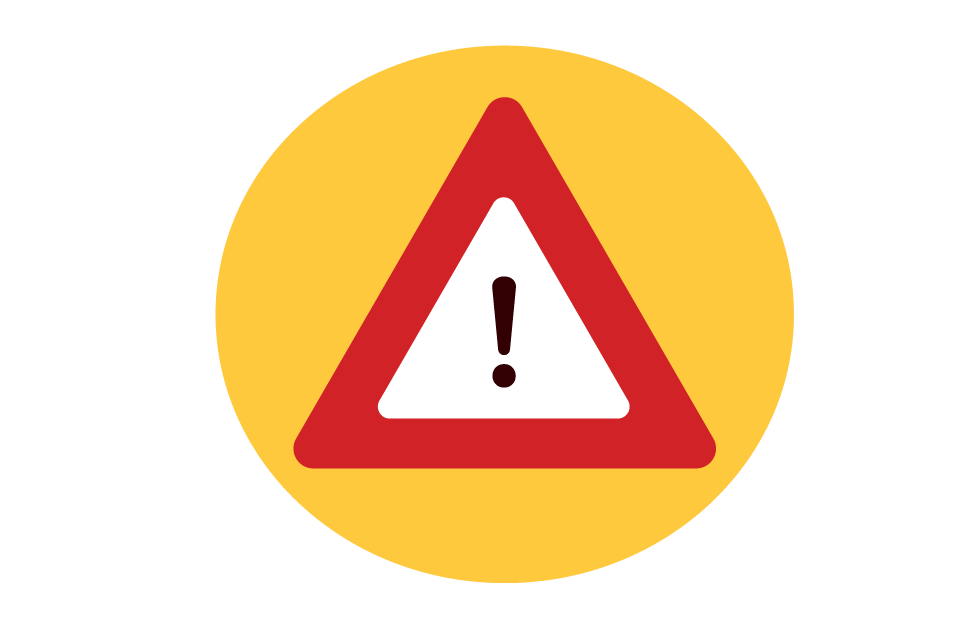
Be careful about simply duplicating content on your pages. Google and other engines don’t like this. You can fix this by noting which page is “canonical,” or the authoritative source, or by changing the page content. We recommend going the canonical route. Let us know if you need help with setting the canonical on your website.
- First, create the landing page where you want users to end up. This will be the URL you put into the URL builder. This can be anywhere on your site and it SHOULD NOT appear in the menus. For our tutorial on landing pages, click here.
- Next, decide on the URL that will appear on the traditional media that users will type in. Create that location on your server. https://www.yoursite.com/offer1
- Using URL builder, create the link to the landing page with the source and medium added and copy the link.
- Tell your server to redirect from https://www.yoursite.com/offer1 to the URL builder link.

That’s it! When users type in the URL to offer1, they will land on your site at that location. On the backend, they will be immediately forwarded to the URL builder link that feeds Google Analytics the information that this user used the URL from the 196 billboard. You’ll see that data represented in the Google Analytics source and medium columns of reports.
As stated at the beginning, this isn’t foolproof or perfect way to track traditional media with Google Analytics. Remember, we’re working around trying to track traditional media in the digital realm. The techniques described in this article may require some advanced knowledge, if you need assistance or have questions, let us know. What implementing the techniques above will do is provide some insights into how people are engaging with your traditional advertising in the wild. That data is incredibly valuable.
How can we help?
If your media plan calls for both traditional and digital media (and it should), tracking is key to knowing what’s working and what isn’t. The experts at MPP are ready to work with you to ensure you can see the ROI of all the media in your plan.